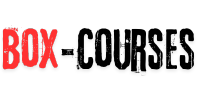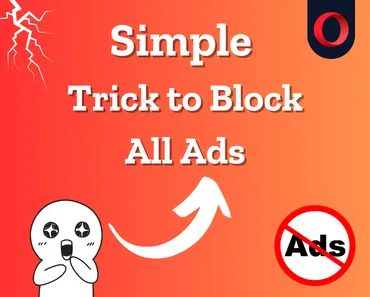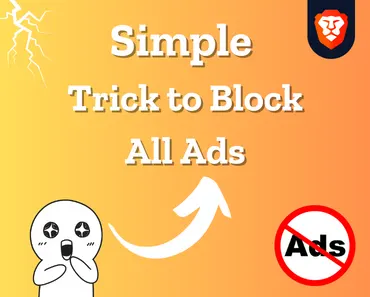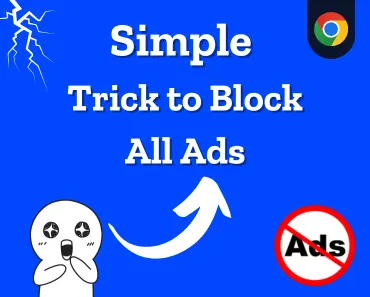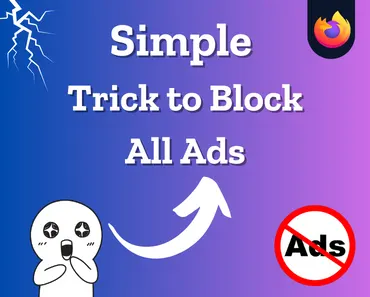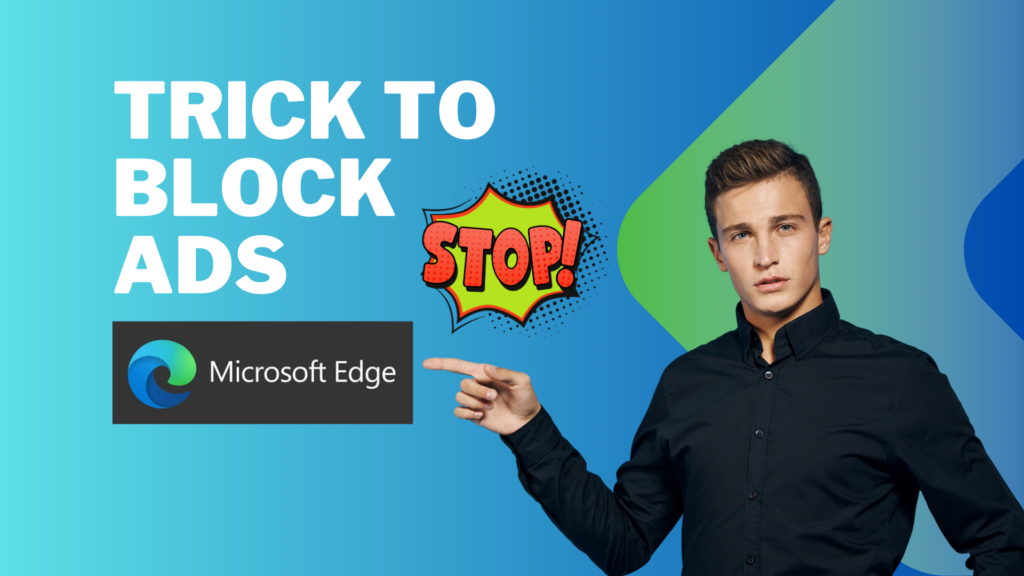
Block Ads in your Microsoft Edge Browser
Ads online are becoming more and more annoying and intrusive. There are some things you can do to block them, in this poste we will resolve the probleme in Microsoft Edge Browser,
if you have another browser you can click here to find more information
✅ So let’s get started ✅
The best ad blockers can block annoying ads, stop slow page load times, and clean pages until only content remains. We’ve determined that Adblock is the best ad blocker for Microsoft Edge Browser to access your content smoothly and without ads.
How to Block Ads in Microsoft Edge Browser with Adblock
- Open Microsoft Edge: Launch your Microsoft Edge browser.
- Navigate to Extentions :
- Click on the menu button (three horizontal lines) in the top-right corner of the browser window.
- From the dropdown menu, select “Extentions“.
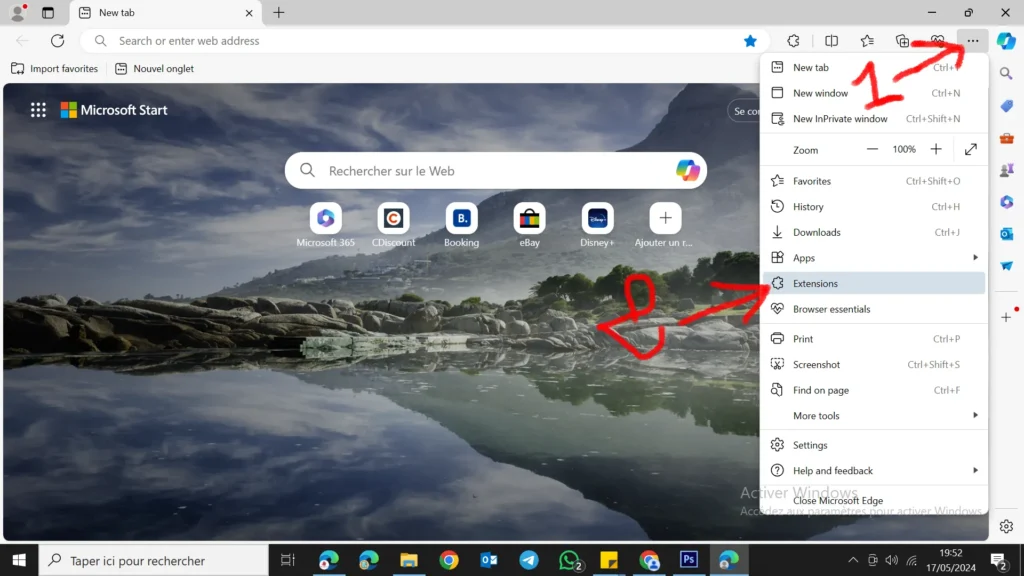
- Click the blue “Get extensions for Microsoft Edge“ button to visit edge extension.
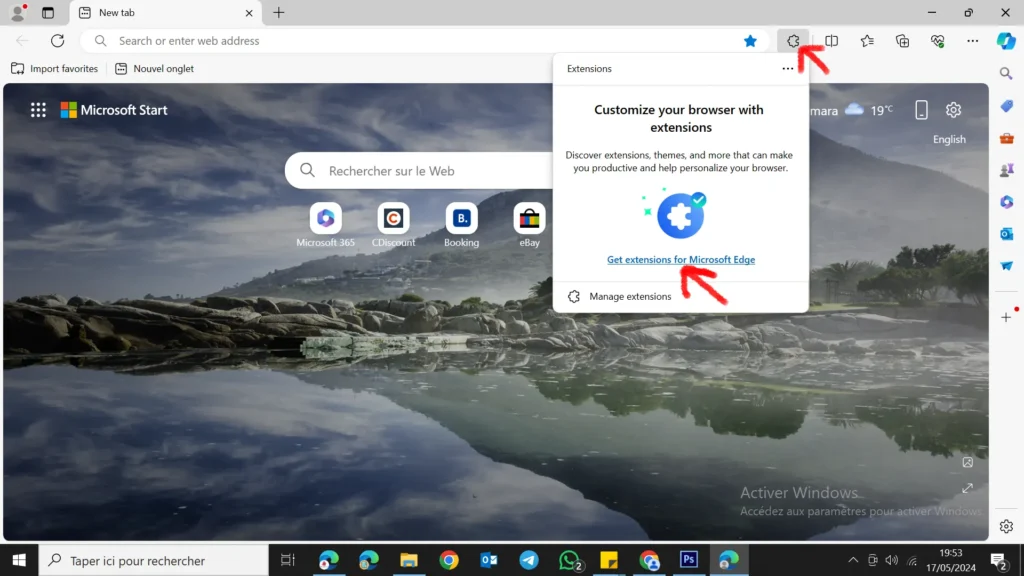
- Search for Adblock : In the search bar, type “AdBlock” and press Enter.
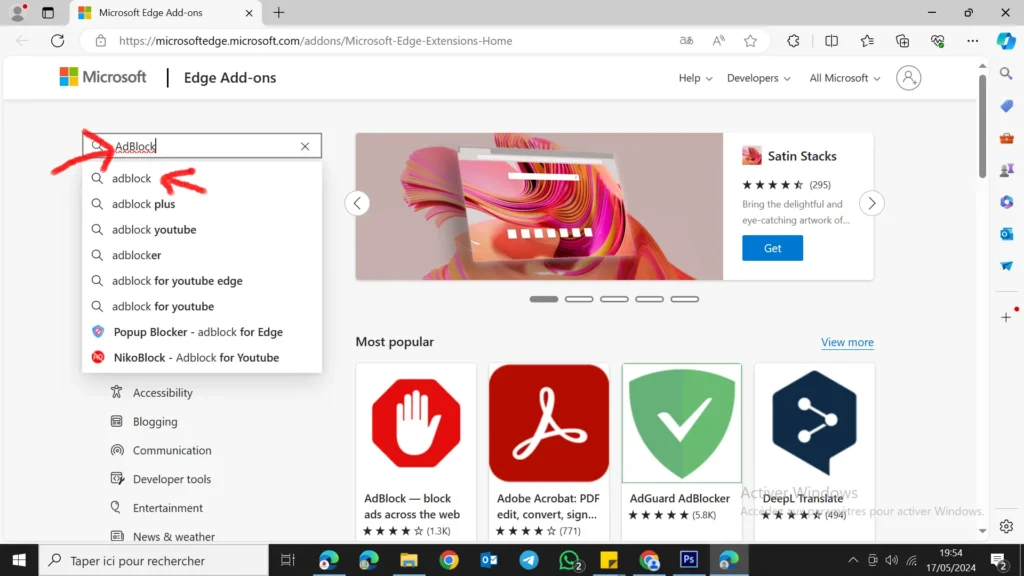
- Install the AdBlock Extension : Click on the “Get” button to install the extension.
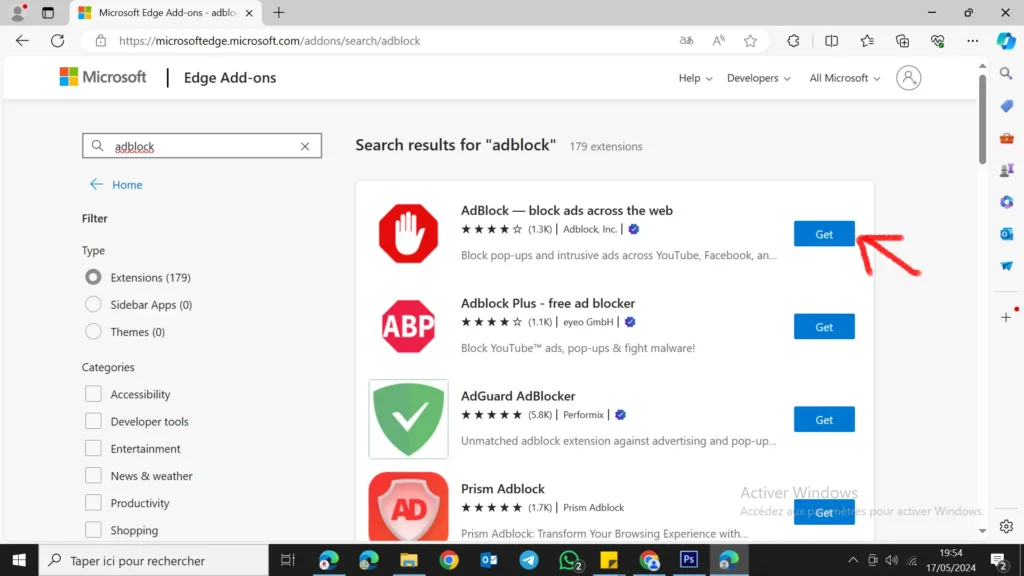
- Click “Add extention” to proceed the installation.
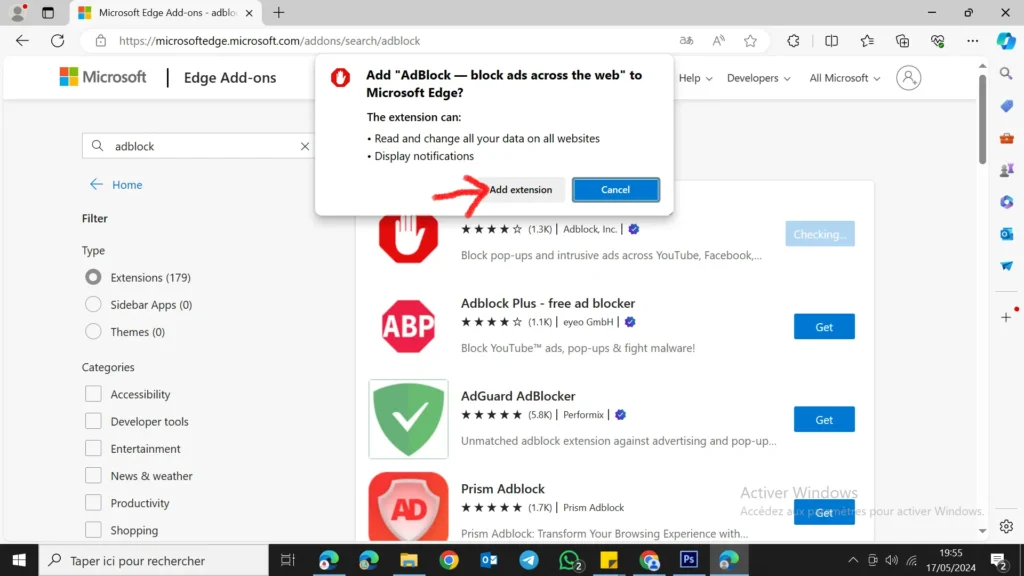
- Look for its custom icon to then appear alongside Chrome’s address bar, signifying it has enabled successfully.
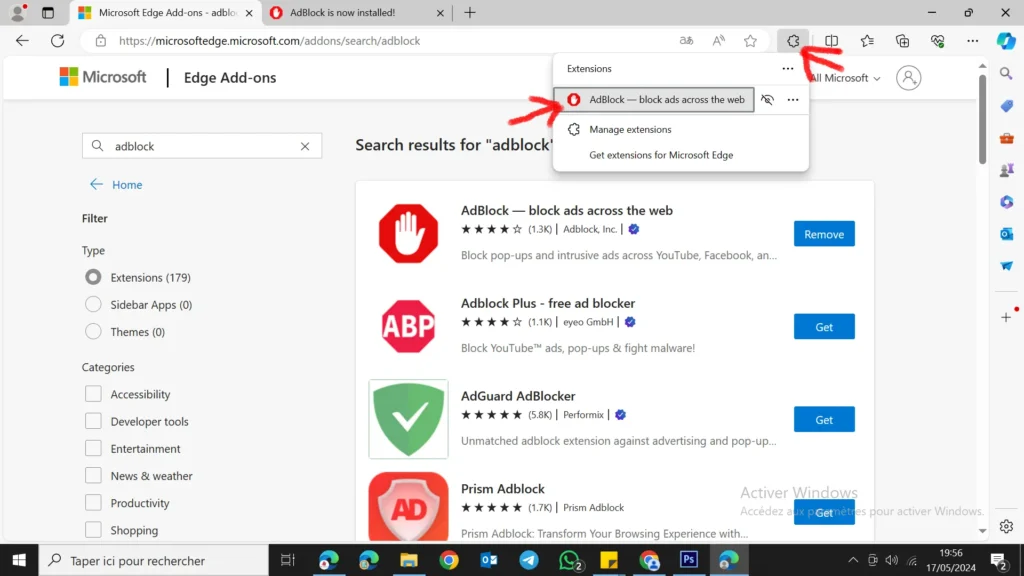
Now you can Surf the web with no annoying ads
🤝🤝🤝
Remember that while ad blocking can improve your browsing experience by removing intrusive ads, it may also impact the revenue streams of websites that rely on advertising.