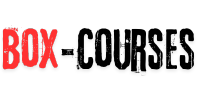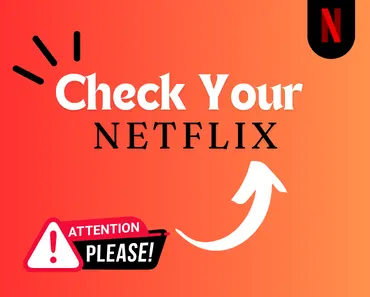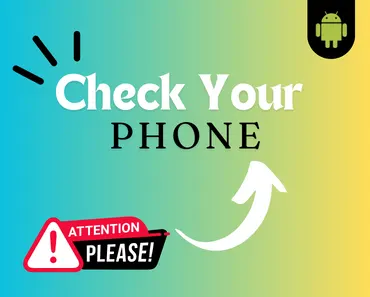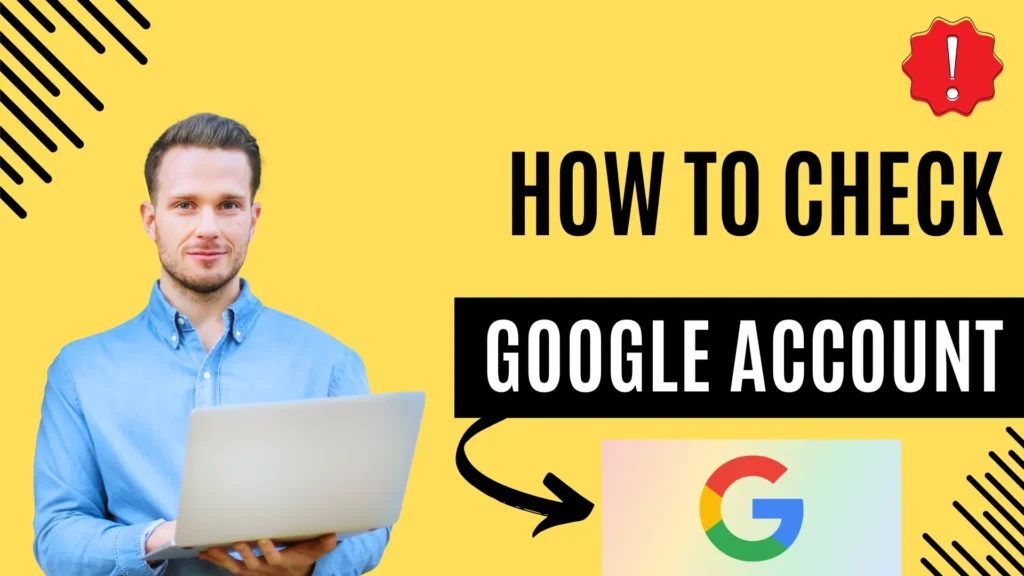
In the digital age, our online presence is increasingly significant. With the convenience of accessing our accounts from various devices, it’s crucial to ensure the security of our personal information. Google accounts, in particular, serve as gateways to a multitude of services like Gmail, Google Drive, and YouTube. Therefore, detecting any unauthorized access to your Google account is paramount. Here’s a guide on how to do just that:
How to Know if Someone Else Is Using Your Gmail Account
1. Review Recent Activity:
Google provides a feature that enables users to review recent account activity. To access this:
- Desktop: Go to your Google Account settings by clicking on your profile picture in the top-right corner of Gmail or any other Google service, then select “Manage your Google Account.” From there, navigate to the “Security” tab and find the section labeled “Your devices” or “Recently used devices”.
- Mobile: Open the Google app or Gmail app, tap on your profile picture, then select “Manage your Google Account”. Go to the “Security” section and look for “Recently used devices”.
Here, you can see a list of devices that have accessed your account recently, along with their locations and timestamps. If you spot any unfamiliar devices or locations, it could indicate unauthorized access.
2. Check for Suspicious Sign-in Activity:
Google also provides details about recent sign-in activity, including the device, location, and time. To access this:
- Desktop: Within the “Security” section of your Google Account settings, look for the option “Signing in to Google” or “Recent security events”.
- Mobile: Similar to the desktop steps, navigate to the “Security” section in your Google Account settings and find “Your devices”.
Look for any sign-in attempts from unfamiliar locations or devices. Google may also notify you of suspicious sign-in attempts via email or mobile notifications.
3. Review Connected Apps and Sites:
Sometimes, unauthorized access can occur through third-party apps or websites connected to your Google account. To review and manage these connections:
- Desktop: In the “Security” section of your Google Account settings, find the option labeled “Third-party apps with account access” or “Connected apps & sites”.
- Mobile: Follow the same steps as above, navigating to the “Security” section and looking for “Third-party apps with account access”.
Review the list of connected apps and sites. Revoke access for any that you no longer use or don’t recognize.
4. Enable Two-Factor Authentication (2FA):
Adding an extra layer of security to your Google account through two-factor authentication can greatly reduce the risk of unauthorized access. With 2FA enabled, even if someone obtains your password, they would still need access to your secondary authentication method, such as a verification code sent to your phone.
To enable 2FA:
- Desktop/Mobile: In the “Security” section of your Google Account settings, look for “Two-step verification” or “2-Step Verification” and follow the prompts to set it up.
5. Regularly Review Security Settings:
Make it a habit to periodically review your Google Account security settings. Stay vigilant for any changes or unfamiliar activity. Additionally, consider using Google’s Security Checkup tool, which guides you through steps to enhance your account’s security.
Conclusion:
Monitoring your Google account for unauthorized access is essential for safeguarding your personal information and digital assets. By regularly reviewing recent activity, sign-in attempts, connected apps, and security settings, you can detect and mitigate potential security threats. Remember to enable two-factor authentication for an added layer of protection. Stay proactive in maintaining the security of your online accounts to minimize the risk of unauthorized access and protect your digital identity.